Set As Default File Explorer (Windows)
This guide involves modifying the Windows registry, make sure to create a backup beforehand to recover if you got any problem with Xplorer. Please keep in mind that this method may not work for everyone.
Click here to Microsoft official documentation on how to backup and restore the registry
- Type
Win+Rand typeregedit.exe - Click
Yeson the questionDo you want to allow this app to make changes to your devices - Create a backup of the registry (see caution above).
- Navigate to
Computer\HKEY_CURRENT_USER\Software\Classes\Directory - Create a key named
shellif not existed by right and set the default key-value toopeninxplorer - Create a key named
openinxplorerundershell - Create a key named
commandunderopeninxplorerand set the default key-value to"C:\Users\User\AppData\Local\Programs\Microsoft VS Code\Code.exe" "%V"
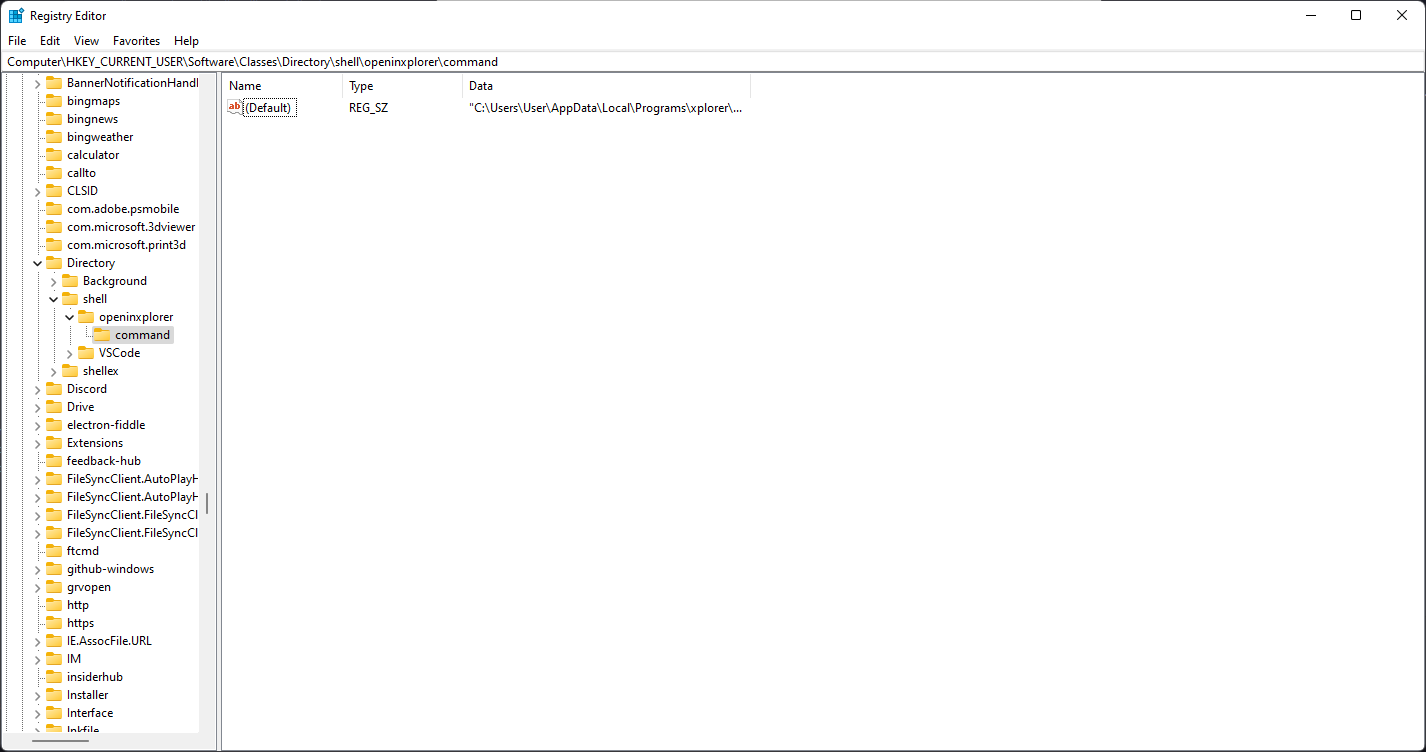
info
To create a new subkey, right-click on the parent key and select New > Key. 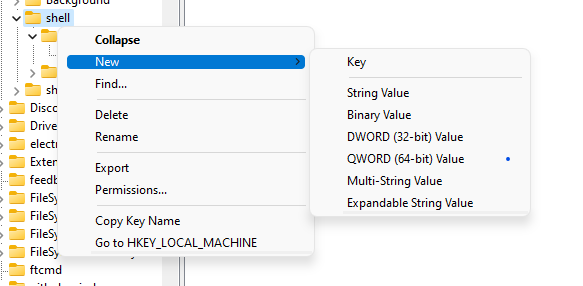
To set the default key, double click or by right click and click Modify on the Name and enter the value there. :::