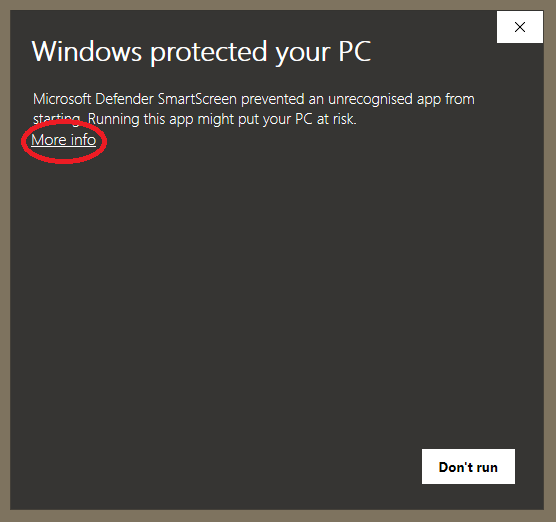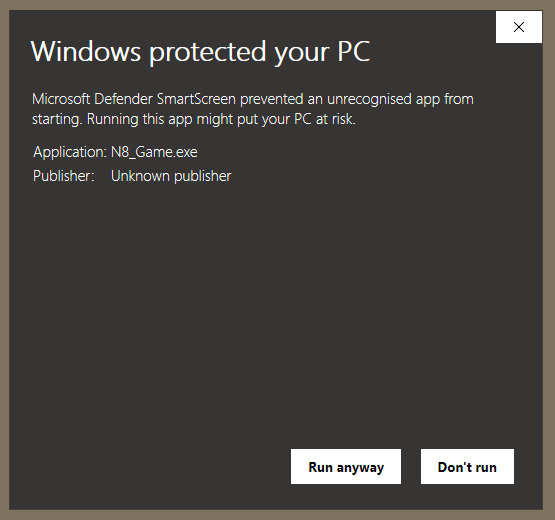Installation
For Windows and MacOS#
You can download Xplorer from the installer here.
For Linux#
AppImages#
Grab the .AppImage file in the releases page and follow this guide.
Debian and Ubuntu based distros#
Grab the .deb file in the releases page.
You can install it by:
sudo dpkg -i /path/to/deb/file.debor
sudo apt install /path/to/deb/file.debArch based distros#
Use you favorite aur helper.
yay -S xplorer-bin
#or for manjaro
pacman build xplorer-binor
Grab the .pacman file in the releases page.
You can install it by:
sudo pacman -U /path/to/deb/file.pacmanor
build from source
git clone https://aur.archlinux.org/xplorer-bin.git
cd xplorer-bin
makepkg -siCommon Problems#
Faced Windows Defender?
This is actually not an error, it's a design choice by Microsoft to protect those of us who are not tech-savvy (i.e. potentially your friends) from a virus. You don't need to worry about the safety of Xplorer in this case since it's open source and you can inspect the code or even build your own version!
To handle this, you can just click the More Info button, then, just click Run Anyway.
References
Adopted from Stack Overflow.
“Xplorer” cannot be opened because the developer cannot be verified. Error on macOS
Please try the official docs by Apple.
My favorite Installer is not here.
Please address an issue here.