Настройки
Как открыть настройки?
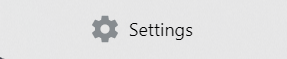
How to exit from Settings?
Тема приложения#
Вы можете изменить тему приложения Xplorer во вкладке Внешний вид в настройках. Доступные по умолчанию темы: light, light+, dark, и dark+. Besides, there is a System Default theme that will automatically read your system preference. :::info Xplorer will support a custom app theme soon, stay tuned! :::
Акриловый эффект#
The Acrylic Effect is the effect that gives the transparency effect on the sidebar. Работает только на Windows 10 и выше.
Предпросмотр файла#
Предпросмотр файла здесь означает предварительный просмотр, который заменяет значок файла по умолчанию.
Play video file as a preview#
This will automatically play the video file as a preview. :::caution THIS MIGHT CONSUME HIGH AMOUNT OF RAM This might consume a high amount of RAM because it's built on the HTML video player. Вы можете включить этот параметр и проигнорировать предупреждение, если у вас хороший компьютер. :::
Extract EXE file icon and make it a preview#
This will parse and cache the icon from a exe file and make it a preview. Только на Windows.
This might causes Xplorer to crash.
This is because Xplorer parses the icon from the exe and if the hexadecimal of the exe file is broken, Xplorer crashes.
The way to fix it is to disable the setting.
Стандартное отображение файлов#
Default file layout of a directory. Just give it a try :)
Язык приложения#
Localize Xplorer. Help us translate Xplorer here.
Выключить показ скрытых файлов#
Hide hidden files on Xplorer, you can find this setting on the Preference tab on Xplorer or by its shortcut, Ctrl + H.
Выключить показ системных файлов#
Hide Windows' system files on Xplorer. :::tip Learn what is system file here. Just turn it off if you don't understand what it is. :::
List and sort directories alongside files#
If disabled, Xplorer will prioritize directories above files.